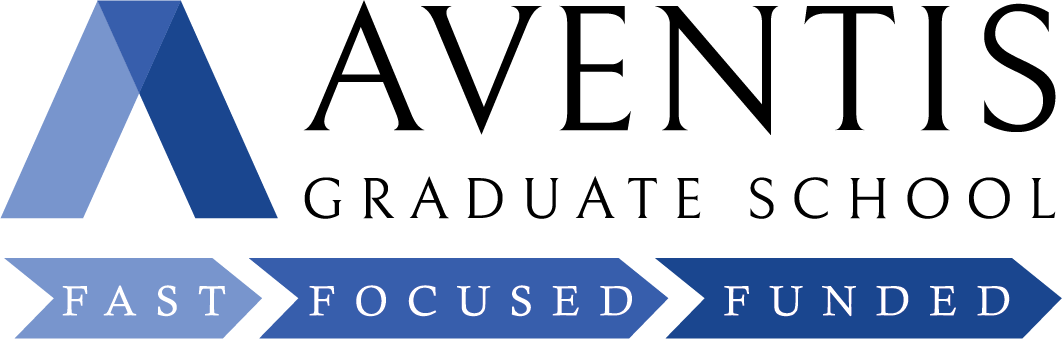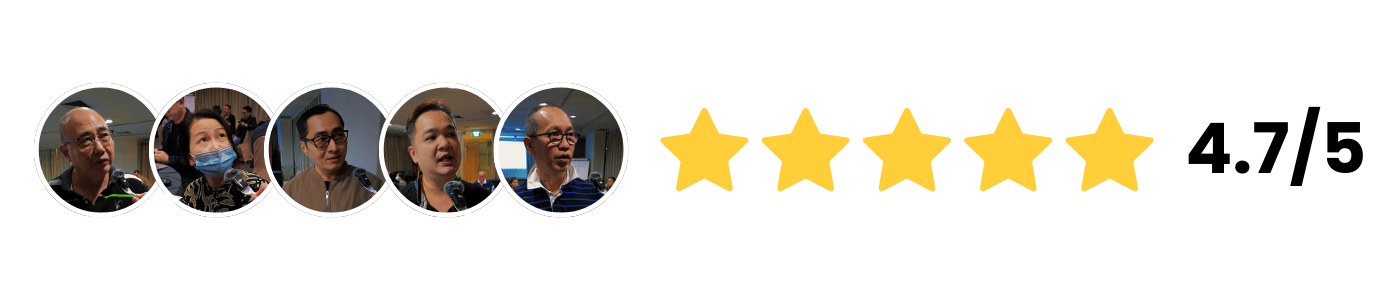Step-by-Step Guide to Video Editing Using Canva
Whether you're a total beginner or looking to polish your skills, this course walks you through the essentials of video editing; from simple cuts to eye-catching effects. With Canva’s user-friendly tools and clever tricks, you’ll learn how to create scroll-stopping content, speed up your editing process, and bring your creative vision to life. Let’s make video editing feel effortless (and even a little addictive)!
Video Editing Using Canva Course
$0.00 ($1,264.40 bef. Subsidy)
-$812.00 (Subsidy)*
-$452.40 (SFC Credits)*
*This is a projected amount, should you qualify for these.
Classroom Learning
2 Days, 9am to 5:30pm

Looking for 90% Subsidy?
View Corporate Training
Why Choose Video Editing Using Canva?
In today’s fast-paced digital world, creating high-quality video content quickly is essential. This course equips professionals with the skills to master Canva’s video editing tools, helping them tackle tight deadlines, maintain brand consistency, and boost audience engagement. Through a clear step-by-step approach, learners will explore Canva’s features to edit videos, customize branding, and apply storytelling techniques—empowering them to produce professional, impactful videos across multiple platforms.
2-Day Classroom Learning
Course ID: TGS-2025053856
Who is This Course For?


*Learners need to possess basic information and communication technology (ICT) skills. There are no *pre-requisites for professionals who would like to pursue the certification course.
Core Competencies You'll Gain:
Review Content for Edits
Apply Pacing for Smooth Flow
Assess Canva Tools and Limits
Create Structured Editing Logs
Sequence Files for Integration
Enhance Quality with Editing

Video Editing Using Canva Course Details
Our course is designed for individuals seeking essential, practical skills to create engaging and professional video content using Canva. As video becomes a powerful tool across industries, this course offers hands-on training in editing techniques, visual storytelling, and using Canva’s tools to produce impactful videos. Ideal for professionals exploring a shift into digital content creation, those looking to enhance their current roles with video skills, or anyone passionate about visual communication, this course empowers learners with the confidence and tools to make their ideas stand out across personal and professional projects.
Classroom Learning
@ Holiday Inn (Orchard City Centre)
@ Concorde Hotel
2 Days,
9.00am to 5.30pm
Parking is Available
Drivers are responsible for paying their own parking fees.
Complimentary lunch and tea-break snacks are included as part of your course experience, on us!
Please note that the training venue is subject to change due to venue/training room availability.
Participants will be informed of any updates prior to the session.

Course Fee & Subsidies
Singaporeans aged
40 and above
Course Fee
$1,264.40
70% Subsidy
-$812.00
SFC Credits
-$452.40
Amount to Pay
$0
Singaporeans aged
below 40
Course Fee
$1,264.40
50% Subsidy
-$580.00
SFC Credits
-$885.00
Amount to Pay
$0
Permanent
Residents
Course Fee
$1,264.40
50% Subsidy
-$580.00
Amount to Pay
$684.40
*Please note that a $20 non-refundable and non-claimable registration fee applies for all course registrations
*Prices quoted are inclusive of GST at the prevailing rate
SkillsFuture Credits: All Singaporeans aged 25 years old and above can use their SkillsFuture Credits to fully offset the remaining fees.
UTAP Support: In addition, NTUC members can utilize UTAP to offset 50% of remaining fees (capped up to $500 per year)
Video Editing Using Canva course Schedule
Meet Your Trainers

James Teo
James Teo is a seasoned Media Skills Trainer with over a decade of experience in the creative field. He has worked extensively in photography, video production, and editing, collaborating with both corporate and private companies. After graduating with a Diploma in Video Production, James worked as a corporate communications and marketing executive, specializing in new media for government and private sector companies. He later returned to his passion for food photography, working with nearly 100 brands over eight years, contributing to both print and online media.
Video Editing Using Canva Course Outline
This module introduces video composition, framing, and visual storytelling, covering key concepts like video formats, resolution, and aspect ratios. Through practical exercises, participants will learn scene analysis, pacing, and the emotional impact of cuts and transitions. They will also adapt their editing style to different content types, such as promotional, educational, and narrative videos, ultimately gaining the skills to create video sequences with varied emotional tones for compelling content.
- Exploring Canva’s video enhancement tools and built-in editing capabilities
- Comparing Canva Pro vs. Free version features for video editing
- Understanding exporting, compression, and file format considerations for video output
- Configuring output settings and optimizing video resolution for different platforms
- Working within Canva’s technical limitations and adapting workflow accordingly
- Navigating Canva’s video editing tools and optimizing export settings for quality and compatibility
- Understanding Canva’s version history and revision tracking tools
- Creating and maintaining structured editing logs within Canva for version control
- Applying best practices for tracking changes and documenting key edits
- Ensuring compliance with video editing industry standards using structured logs
- Legal and ethical considerations in video editing (copyright, fair use, and content licensing)
- Logging and tracking revisions in Canva’s editing interface
- Importing and organizing media assets from multiple sources for structured editing workflows
- Arranging and sequencing video clips to create logical narrative flow
- Ensuring visual and audio consistency in media integration across multiple files
- Applying appropriate transitions and effects to enhance media integration
- Blending text, images, and graphics seamlessly for a polished final output
- Importing, structuring, and integrating multi-source media files to achieve seamless composition
- Evaluating video resolution, aspect ratio, and format specifications for compliance
- Techniques for refining visuals and optimizing audio quality in edited footage
- Applying color correction, brightness, and contrast adjustments for consistency
- Enhancing video stability through sharpening and motion stabilization techniques
- Reducing background noise and improving audio clarity using sound enhancement tools
- Communicating with teams for feedback and revisions
- Troubleshooting technical and creative issues
- Managing stakeholder expectations and approval processes
- Using Canva collaboration tools for real-time editing
Course materials will be provided in soft copy (digital format) as part of our eco-friendly and sustainability effort. Printed hard copies are available upon request. For any special requests (e.g., printed materials or accessibility needs), please inform us in advance.
Check Out Other Popular Courses
3 Easy Steps to Enroll
1
choose desired
course schedule
Choose convenient classes on evenings or weekends.
2
subsidy
Calculation
Fill out the form to calculate your government subsidies.
3
register
Online
Secure your place with a deposit and start today.
Achieve Mastery in Video Editing Using Canva Today
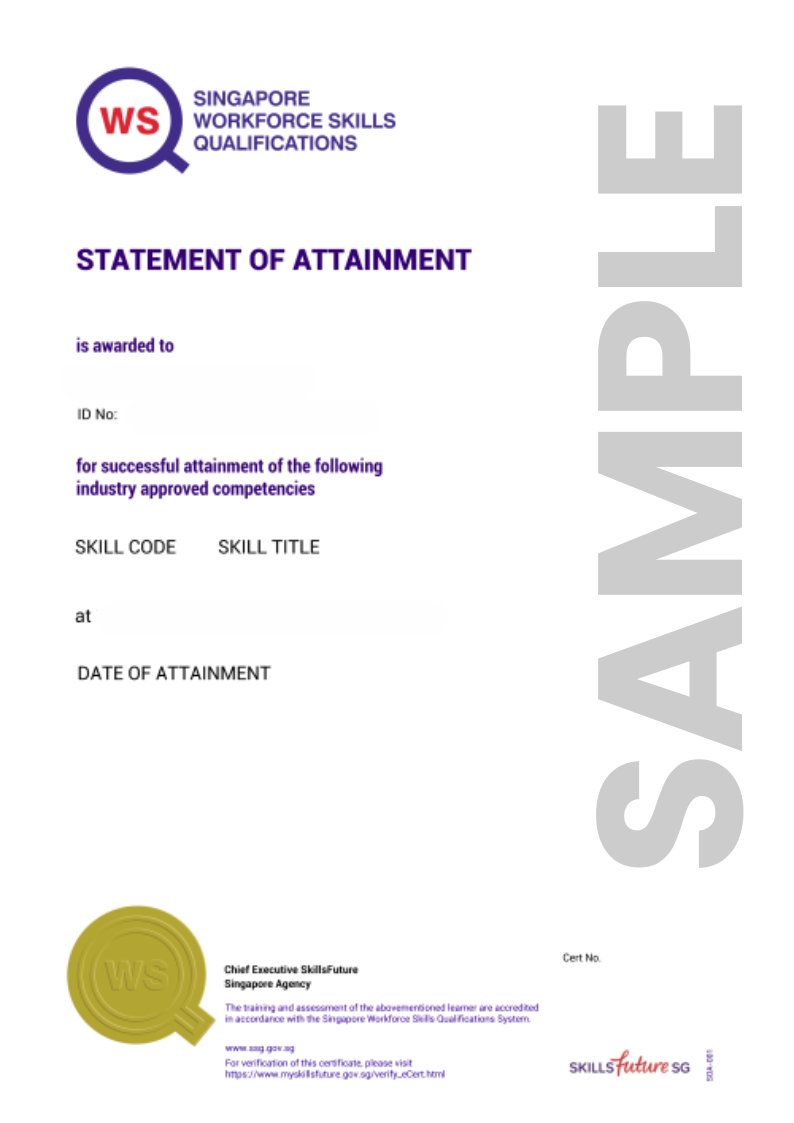
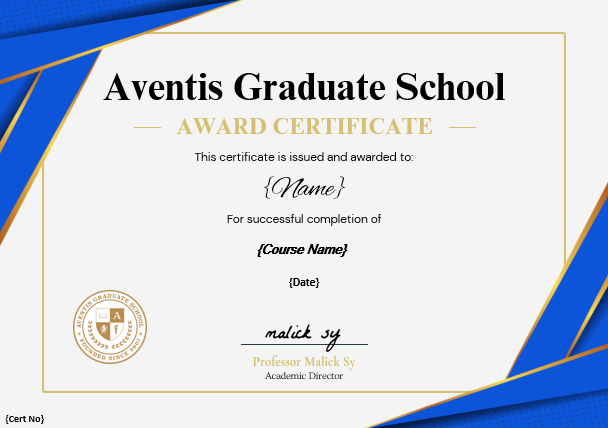
Upon successfully completing the Step-by-Step Guide to Video Editing Using Canva course at Aventis Graduate School, you will receive a WSQ Statement of Attainment recognized by employers in Singapore. This certification serves as a testament to your expertise in Video Editing with Canva, helping you showcase your skills to potential employers and professional networks.
Bonus Tip: Display your certification on LinkedIn to strengthen your professional profile and capture the attention of potential employers.
FAQ
Canva is a user-friendly, web-based design platform that allows anyone to create stunning visuals, even without prior design experience. It offers an intuitive drag-and-drop interface with thousands of pre-made templates for presentations, social media graphics, posters, videos, and more.
Yes, up to 70% funding support is available from The Institute of Banking & Finance (IBF) for our IBF-accredited programmes:
The IBF Standards Training Scheme ("IBF-STS") offers funding for training and assessment programmes accredited under the Skills Framework for Financial Services.
Eligible Singaporeans and PRs enrolled in our IBF-accredited courses can receive funding support through IBF-STS, subject to fulfilling all eligibility requirements.Yes. For self-sponsored Singaporeans aged 25 years old and above, you can use your SkillsFuture Credit to offset the remaining course fees after WSQ funding.
To check your SkillsFuture credit balance, please follow these steps:
- Go to https://myskillsfuture.gov.sg
- Click on ‘Submit SkillsFuture Credit Claims’
- Login with your SingPass
- Click on the arrow (>) at the top right hand corner. You will be able to see a drop-down list of your Available SkillsFuture Credits.
After you have registered for a course, an Aventis representative will reach out to guide you with the SkillsFuture Credits
*Please note that our courses are not eligible for “Additional SkillsFuture Credit (Mid-Career Support)’. You will only be able to use available credits from ‘SkillsFuture Credit’ and ‘One-off SkillsFuture Credit Top-Up’.Yes, all our courses are eligible for Union Training Assistance Programme (UTAP) Funding. NTUC Union members can use UTAP to offset 50% of unfunded course fees (capped at $500 per year).
This claim must be done after completion of the course. Please refer to the UTAP FAQ for more information.
Yes, both can be utilized concurrently. UTAP claims are processed after SkillsFuture Credits have been applied.
Illustrative Example:
- Total Course Fee: $1,000
- IBF Subsidy (70%): $700
- Remaining Fee: $300
- SkillsFuture Credit Applied: $200
- Out-of-Pocket Expense: $100
- UTAP Reimbursement (50% of $100): $50
The IBF funding support works on a nett fee model. This means that the subsidy is applied upfront, and you will only need to pay the balance course fees after the subsidy. For example, if you are eligible for 70% subsidy, you only need to pay the remaining 30% upfront.
To be eligible, you’ll have to meet the following prerequisites.
For Self-Sponsored:
All Singaporeans or Singapore Permanent Residents (PRs) that are physically based in Singapore and successfully complete the course will be eligible.
- Be a Singaporean Citizen or PR based in Singapore
- Minimum of 75% attendance (this means that you must attend at least 6 out of 7 lessons)
- Pass the final assessment
Any balance course fees can be offset using your SkillsFuture Credits & NTUC UTAP funding.
For Company-Sponsored:
- Be from Financial Institutions that are regulated by the Monetary Authority of Singapore (MAS) (either licensed / exempted from licensing) or Fintech companies that are registered with the Singapore Fintech Association.
- Be a Singaporean Citizen or PR physically based in Singapore
- Minimum of 75% attendance (this means that you must attend at least 6 out of 7 lessons)
- Pass the final assessment
A laptop is required for this course. No special software or other hardware is required for this course participation.
 Supercharge Your Career with Generative AI & ChatGPT!
Supercharge Your Career with Generative AI & ChatGPT!